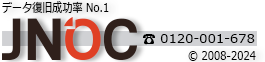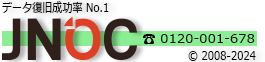Button Shortcode
Avada includes some pretty amazing button options. Buttons are an integral part of your site, and we’ve made sure you have the options you need to add beautiful buttons to any page. Choose from 4 sizes, 3 shapes, flat or 3D style, unlimited colors, border widths, icons, dividers and animations as well as buttons that open modal popups.
Unlimited Colors
Control all colors such as backgrounds, hover backgrounds, accents (border, text, icon, divider), hover accents & 3D bevel.
4 Button Sizes
Avada buttons come in 4 different sizes so you always have the perfect size button for each situation. Choose small, medium, large or xlarge.
2 Button Types
Choose a super sleek Flat style button, or an eye popping 3D button.
3 Button Shapes
Avada buttons come in 3 different shapes; square, round and pill.
Full Border Control
Avada allows you to control the border width and border color easily.
Button Icons
Avada integrates the full font awesome icon with buttons. Choose icon location, color and use with or without a divider.
Button Animations
Animate the buttons with smotth CSS3 animations. 5 animations types, 4 directions, speed control
Complete Set of Options
Every option and description included with the button shortcode is listed below.
- link – The link you want the button to direct to, including http://. For example, http://www.example.com/.
- color – Can be one of these values: default, custom, green, darkgreen, orange, blue, red, pink, darkgray, or lightgray. Choose custom for advanced options. Select default for Theme Option values. Sets the button’s color.
- size – Can be one of these values: default, small, medium, large, or xlarge. This sets the button’s size. Choose Default for Theme Option selection. Sets the button’s size.
- type – Can be one of these values: default, flat, or 3d. Sets the button’s type. Choose default for Theme Option selection.
- shape – Can be one of these values: default, square, pill, or round. Sets the button’s shape. Choose default for Theme Option selection.
- target – Can be one of these values: _blank for new window, or _self for same window.
- title – Set a title attribute for the link the button directs to. For example, Home.
- gradient_colors – Custom setting only. Accepts a hexcode ( #000000 ) or RGBA values ( rgba(0,0,0,0) ). Sets the top and bottom colors of the background gradient.
- gradient_hover_colors – Custom setting only. Accepts a hexcode ( #000000 ) or RGBA values ( rgba(0,0,0,0) ). Sets the top and bottom hover colors of the background gradient.
- accent_color – Custom setting only. Accepts a hexcode ( #000000 ) or RGBA values ( rgba(0,0,0,0) ). Sets the color of the button border, divider, text and icon.
- acccent_hover_color – Custom setting only. Accepts a hexcode ( #000000 ) or RGBA values ( rgba(0,0,0,0) ). Sets the hover color of the button border, divider, text and icon.
- bevel_color – Custom setting only. Accepts a hexcode ( #000000 ). Sets the bevel color of 3D buttons.
- border_width – Custom setting only. Accepts pixel values, for example, 1px.
- shadow – Can be one of these values: default, yes, or no. This will enable or disable shadows. Choose default for Theme Option selection.
- icon – A font awesome icon value. For example, fa-glass.
- icon_divider – Can be one of these values: yes, or no. This will show or hide a divider between icon and text.
- icon_position – Can be one of these values: left, or right. Sets the position of the icon on the button.
- modal – The unique name of the Modal Shortcode you already created that allows the button to trigger the modal.
- animation_type – Can be one of these values: none, bounce, fade, flash, shake, or slide. Sets the animation to use on the shortcode.
- animation_direction – Can be one of these values: down, right, left, or up. Sets the incoming direction for the animation.
- animation_speed – Accepts a numerical value from .1, which is the slowest, to 1, which is the fastest.
- alignment – Can be one of these values: left, center, or right. Sets the button’s alignment.
- class – Add a custom class to the wrapping HTML element for further css customization.
- id – Add a custom id to the wrapping HTML element for further css customization.